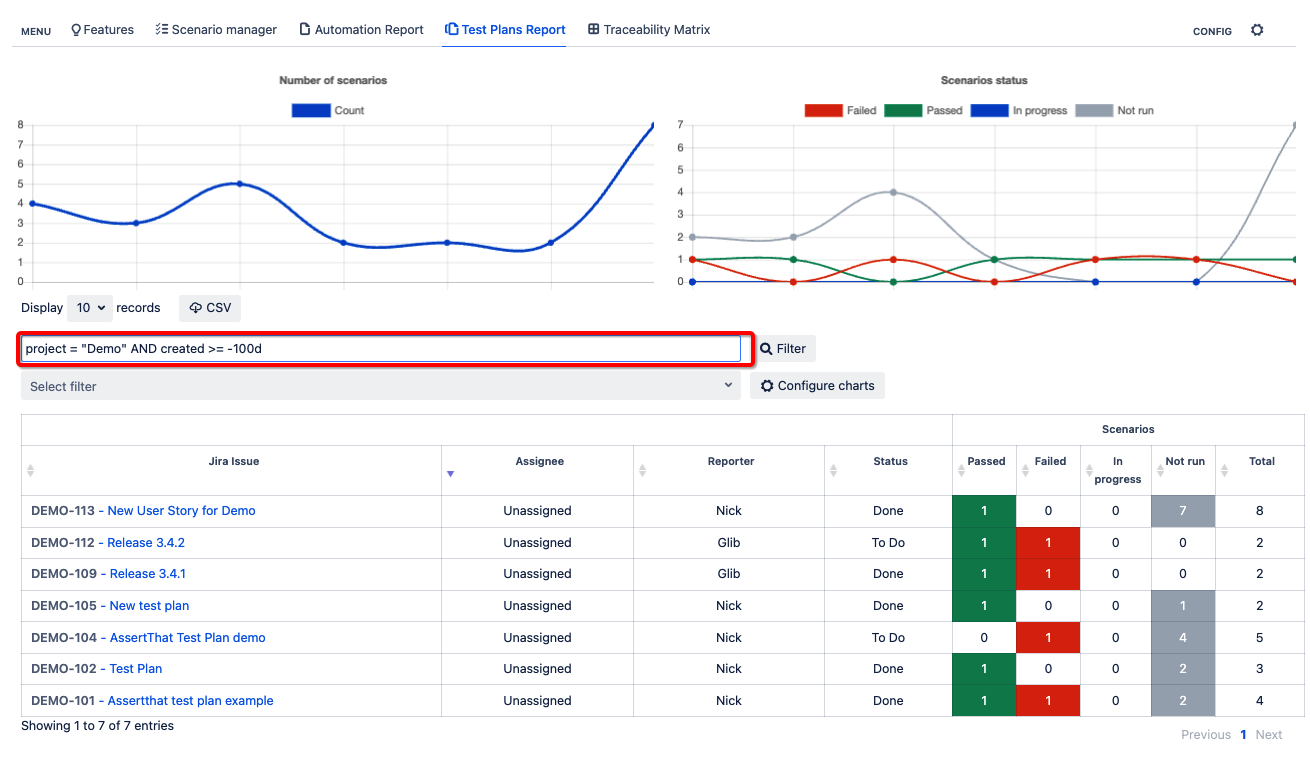The Test Plans Report details the status for Scenarios linked to the AssertThat “AssertThat Test Plan Plan” Jira Issue Type . Further details on where to use Test Plans in the current project. AssertThat Test Plan are enabled through project configuration, further details can be found here for Cloud and Server/Data Center.Step 1:
Access Test Plans Report
Access the AssertThat Test Plans Report by the Features menu then Test Plans report.
...
Filter Test Plan Report using JQL
The report filters on the Jira Issue type “AssertThat Test Plan”. Filter using JQL on the to return specific Test Plans to be displayed on the report.
...
Step 3: .
Some commonly used JQL to search for AssertThat Test Plans are listed below:
| Code Block |
|---|
# To select Project "Demo"
project = "DEMO"
# To select Project "Demo" and Status types.
project = "DEMO" AND status in (Done, "In Progress", "Selected for Development")
# To select Project "Demo" and Issues in the current sprint.
project = "DEMO" AND fixVersion = "Current Sprint"
# To select current sprint for Project "Demo"
project = "DEMO" AND sprint in openSprints()
# To select issues with linked scenarios for Project "Demo"
project = demo and issue.property[assertthat-scenarios].total > 0 |
Please note 'CurrentUser' will not work with JQL in the traceability instead use your user details.
Filter Test Plan Report using Saved Filters
Saved JQL filters can be selected from the drop down to filter AssertThat Test Plans
...
...
Download Test Plans report to CSV and set display records size
Up to 500 Test Plan results can be downloaded at a time to a CSV files by changing the display settings. Use pagination to download the Test Plan details where greater than 500 tickets are required.
...