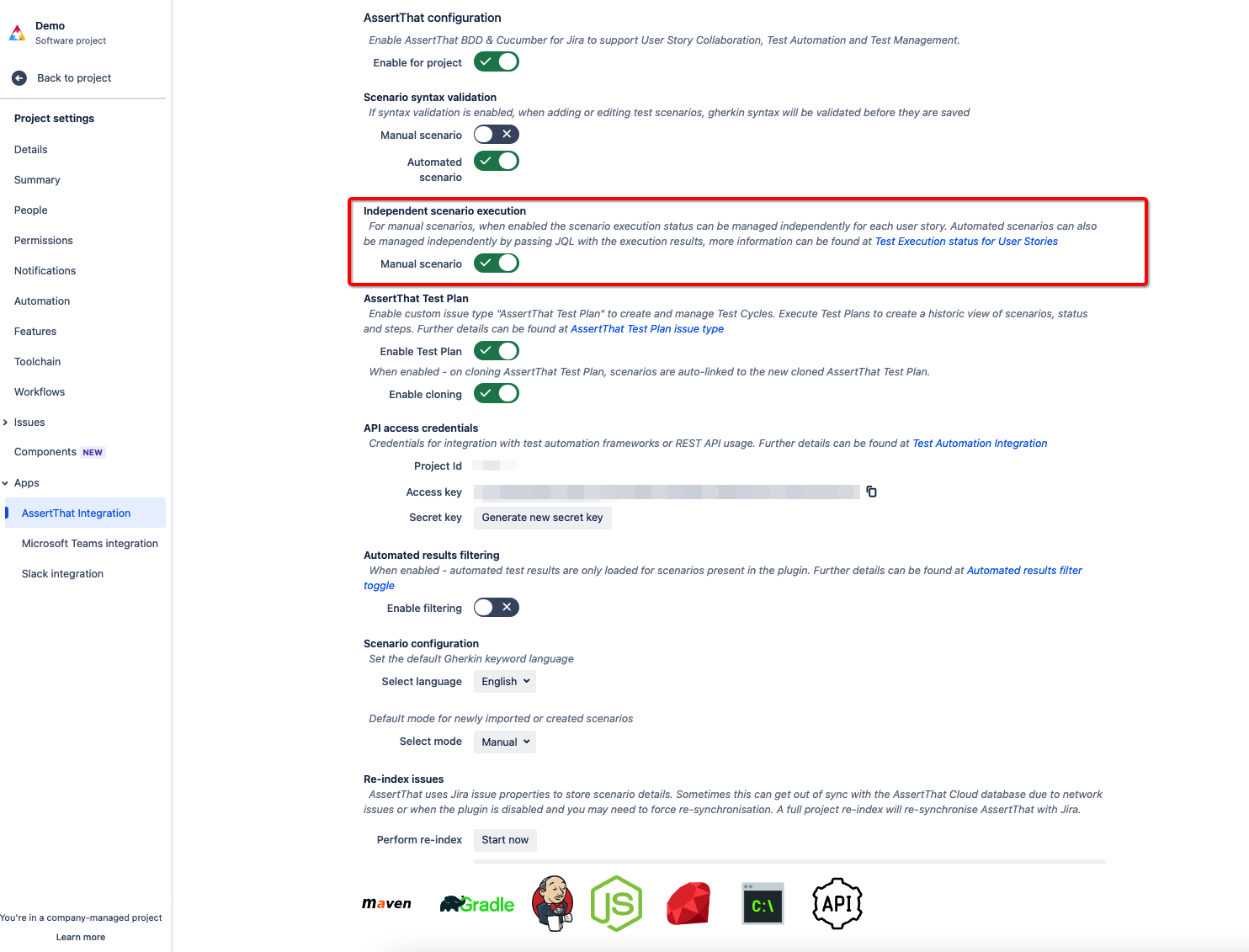...
Step 2 (Optional recommended): Independent Manual scenario status - For manual scenarios this is enabled through the toggle detailed below:
...
Independent Automated scenario status - Automated test status can be set for all scenarios (living documentation) or independently.
...
Step 2: Filter the Scenarios using Feature name, Scenario name, tags or any of the available filters. Then select the scenarios to add to the test plan. Finally select “Create test plan” button.
...
Step 3: Adjust the display records field if the filter covers multiple pages
...
Step 4: Select the scenarios for linking, either by selecting all scenarios or individual scenarios, and then select “Create Test Plan”
...
Step 5: The Create issue window will be displayed and fill in the required fields. When complete click on Create button and the AssertThat issue will be created with the Scenarios linked.
...
Method 4 - Cloning existing “AssertThat Test Plan” from Jira
The AssertThat Test AssertThatTest Plan can be cloned like any other Jira issue type. When the Test AssertThatTest Plan is cloned, the Scenarios can will be copied to the Cloned ticket. This can be switched on or off using the Scenario Cloning toggle in the AssertThat Configuration page:Note that if the manual and automated toggles are set, then the status will be set to “Not Run” otherwise they will be set the same as the cloned AssertThat Test Plan
...
Note that if the Independent manual scenario execution toggle is enabled, then the status will be set to “Not Run” otherwise they will be set the same as the cloned AssertThat Test Plan.
Jira provides multiple options to link tickets. The scenarios will only be copied if the link type is clone.
See Also
Execute and locking AssertThat Test Plan
...