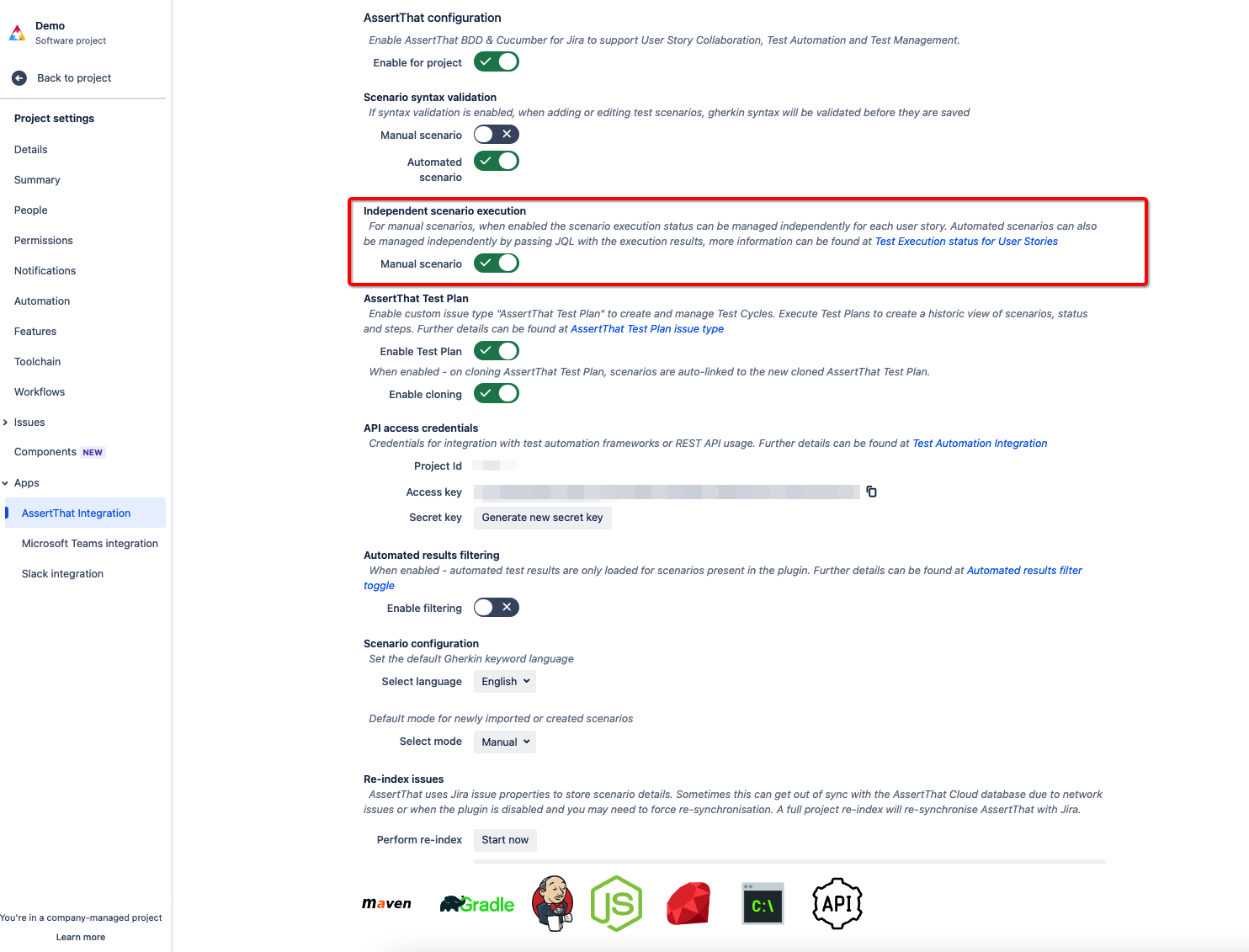Capture and plan Test Cycles with the AssertThat Test PlansPlan IssueType. Within the The new AssertThat IssueType allows users can to plan Test Cycles by adding Manual and Automated scenarios to the “AssertThat Test Plan” IssueType.
| Table of Contents |
|---|
Setup and Toggles for AssertThat Test Plan
...
Scenarios can be linked to one or many Jira Issues and the execution status set independently. For Manual scenarios, the execution status can be set independently for all issue types including AssertThat Test Plans.
Step 2 (Optional recommended): Independent Manual scenario status - For manual scenarios this is enabled through the toggle detailed below:
Independent Automated scenario statusScenario Status - Automated test status can be set for all scenarios (living documentation) or independently.
...
Step 1: Create a new Jira issue and select “AssertThat Test Plan” from the Issue Type drop-down
...
Step 2: Select or Add new scenarios to the “AssertThat Test Plan”. Follow the same process you would to link Scenarios to Jira tickets.
...
Method 2 - Create “AssertThat Test Plan” from the Scenario Manager
Scenarios can be easily selected and bulk added to create an “AssertThat Test Plan” in Scenario Manager
...
Step 2: Filter the Scenarios using Feature name, Scenario name, tags or any of the available filters. Then select the scenarios to add to the test plan. Finally, select “Create test plan” button.
...
Step 5: The Create issue window will be displayed and fill in the required fields. When complete click on the Create button and the AssertThat issue will be created with the Scenarios linked.
...
Note Scenarios can be linked to existing AssertThat Test plans using the existing linking functionality in Scenario Manager.
Method 3 - Link Scenarios to an existing “AssertThat Test Plan” from the Features tab
Scenarios can be easily linked to existing AssertThat Test Plans from the within the Feature.
Step 1: Access the Features tab, and open the Feature by clicking on the Feature title.
...