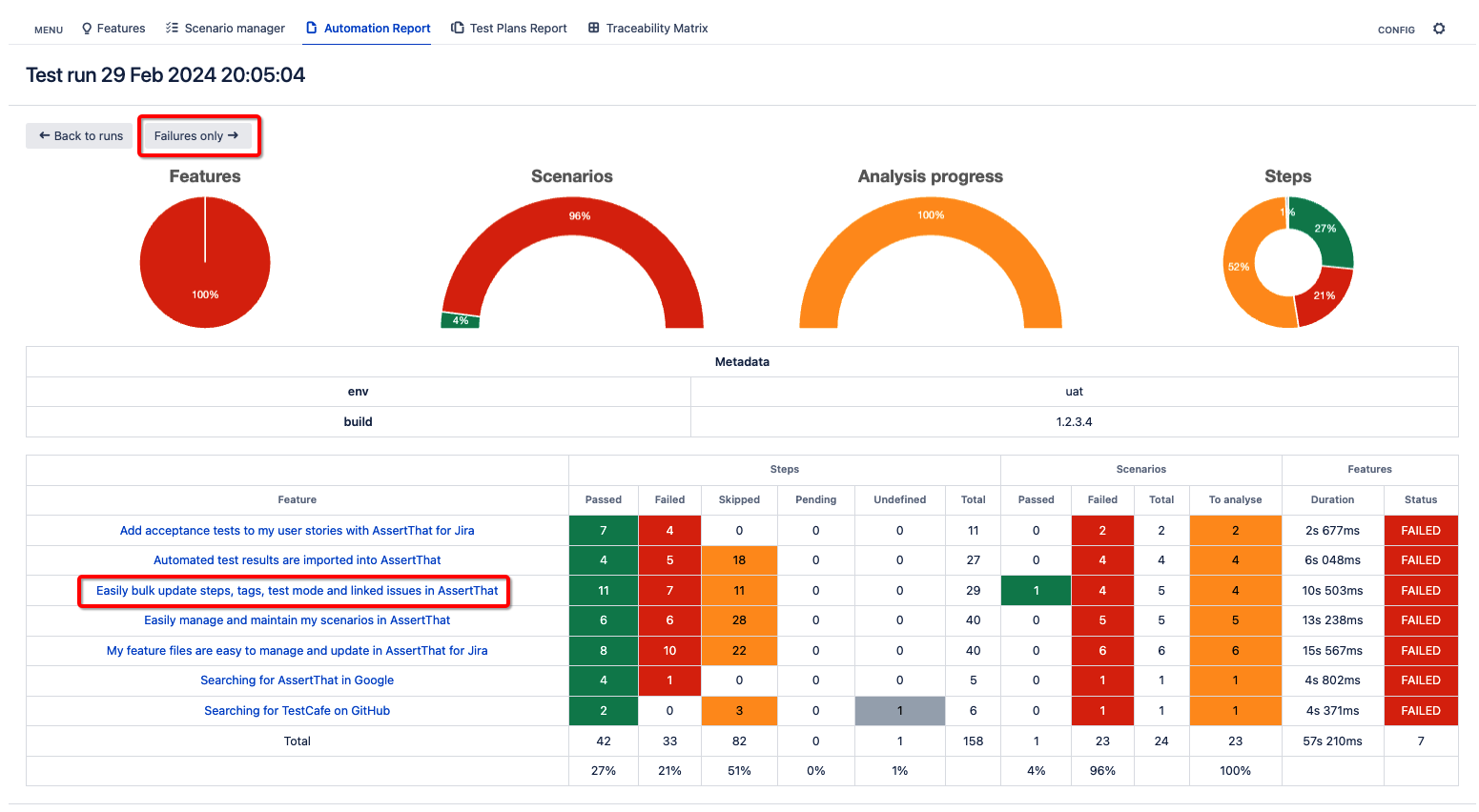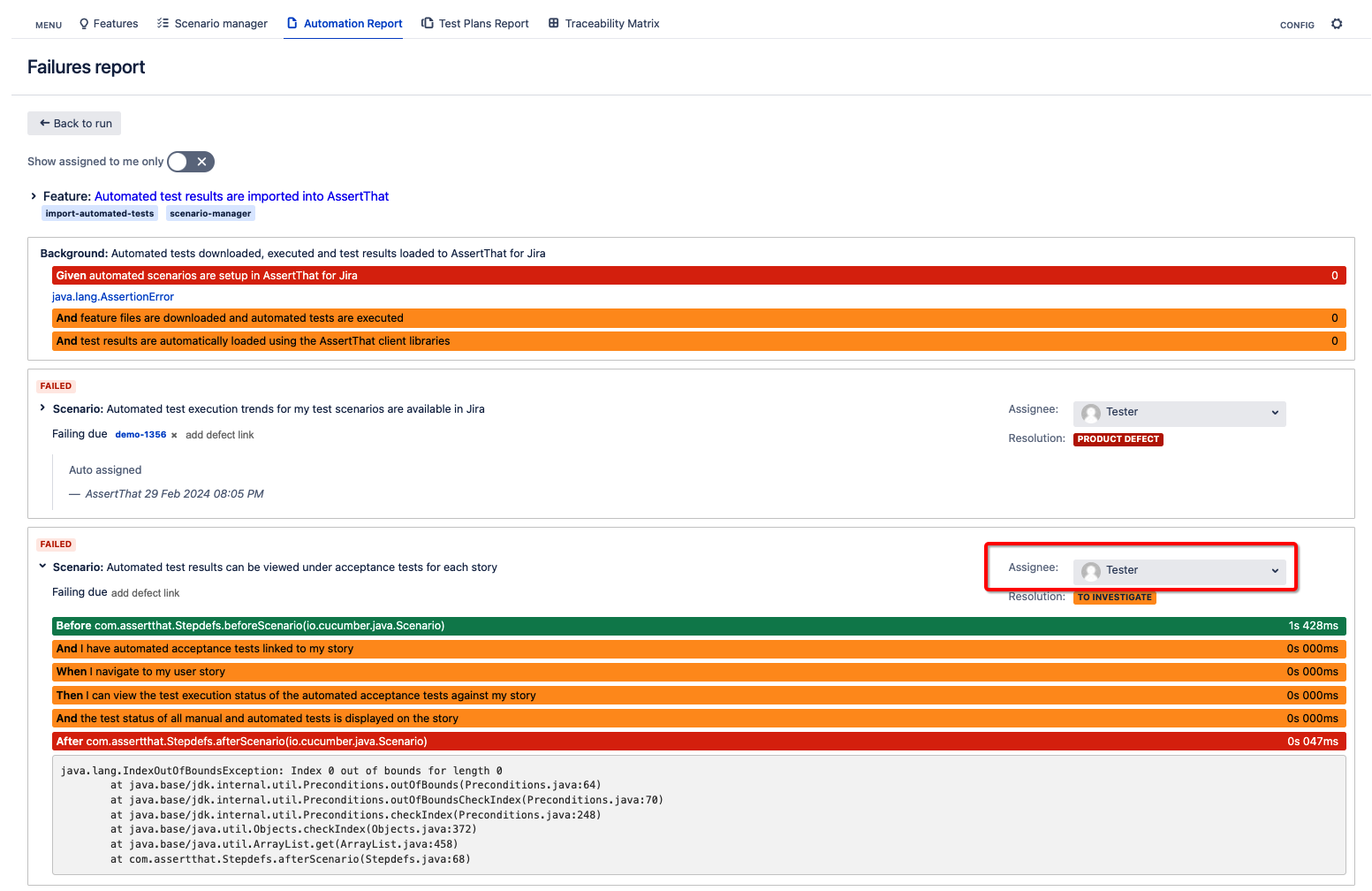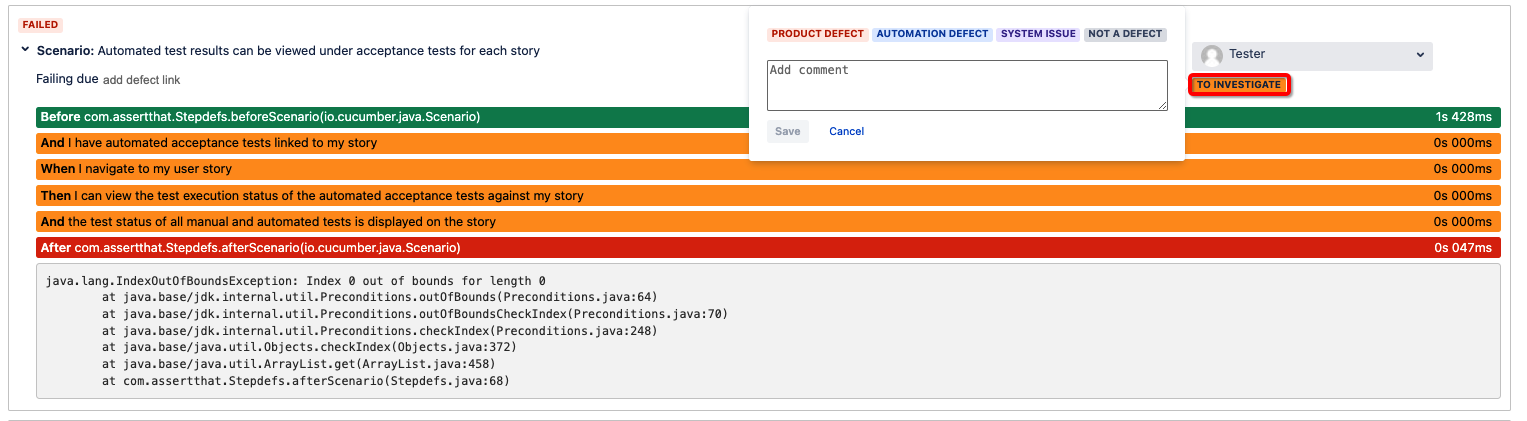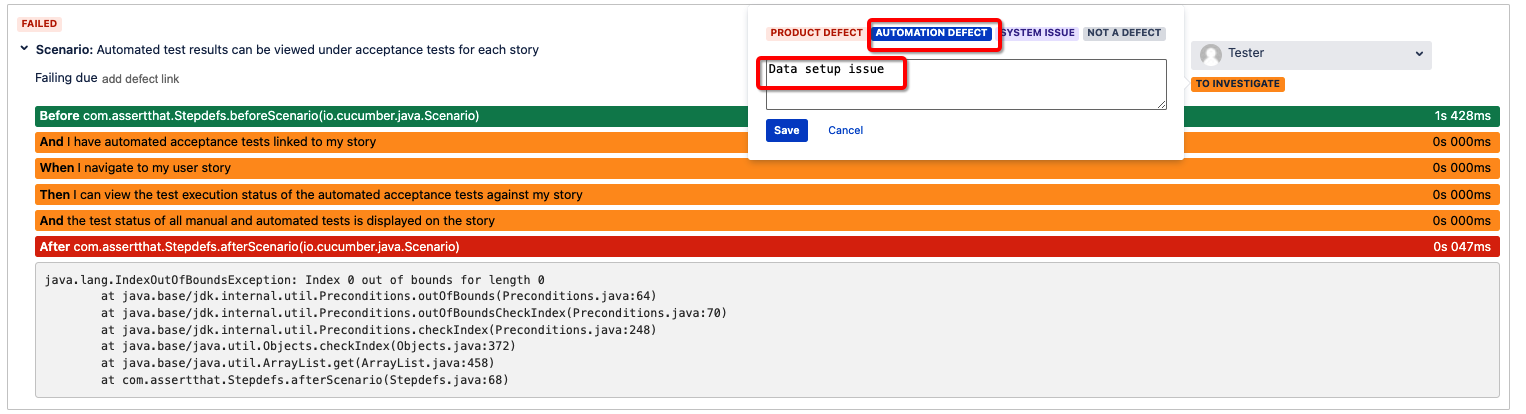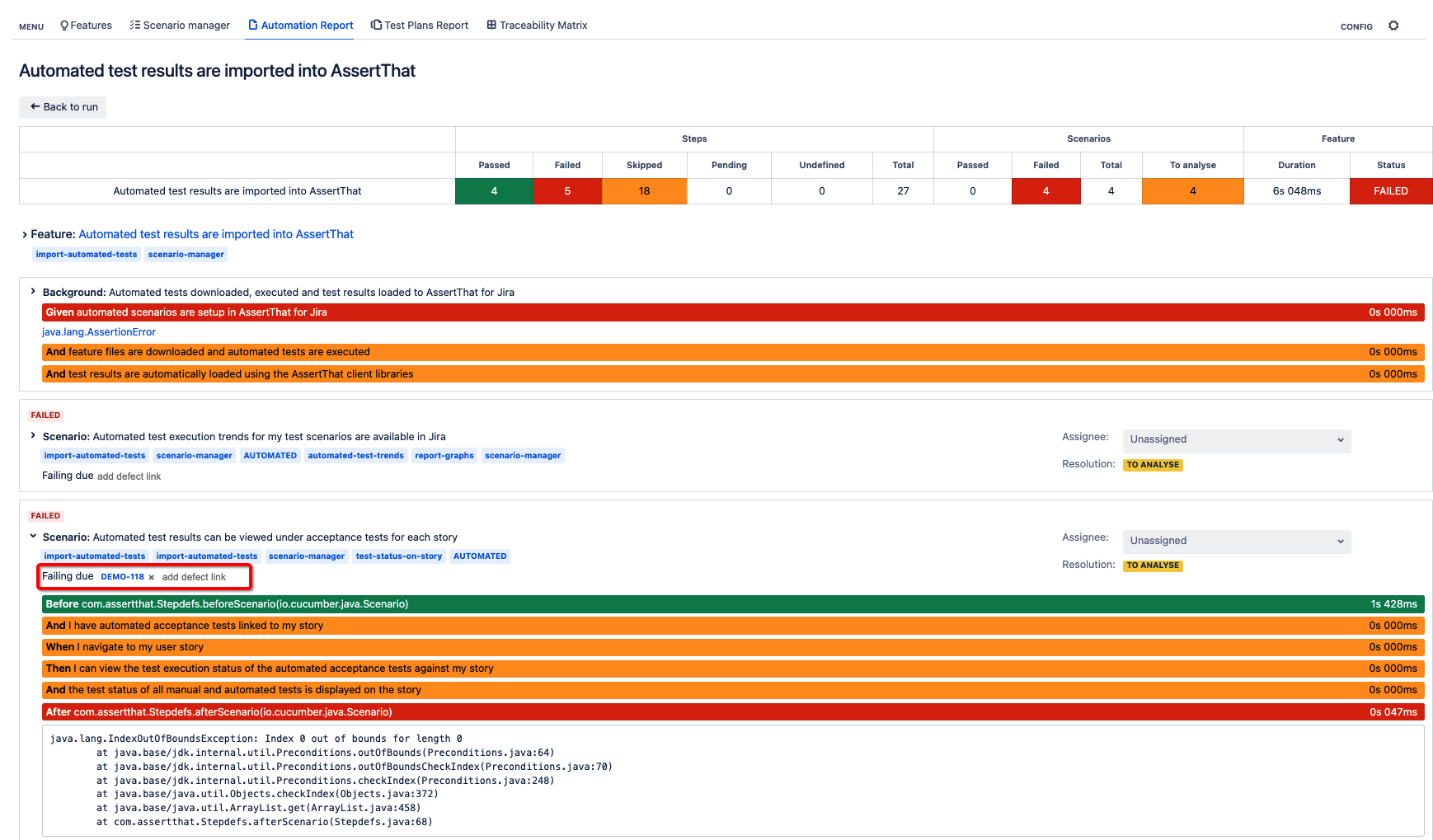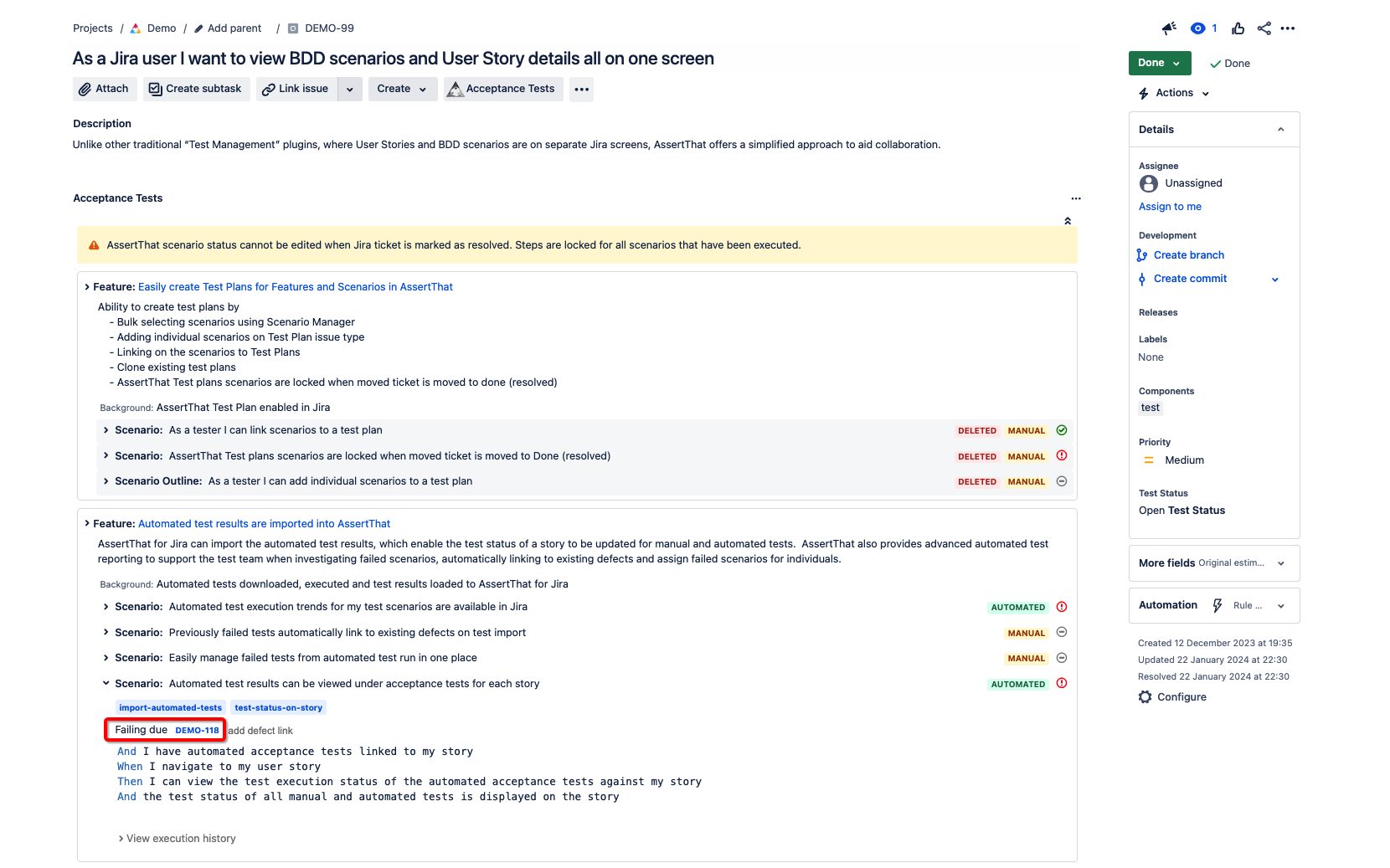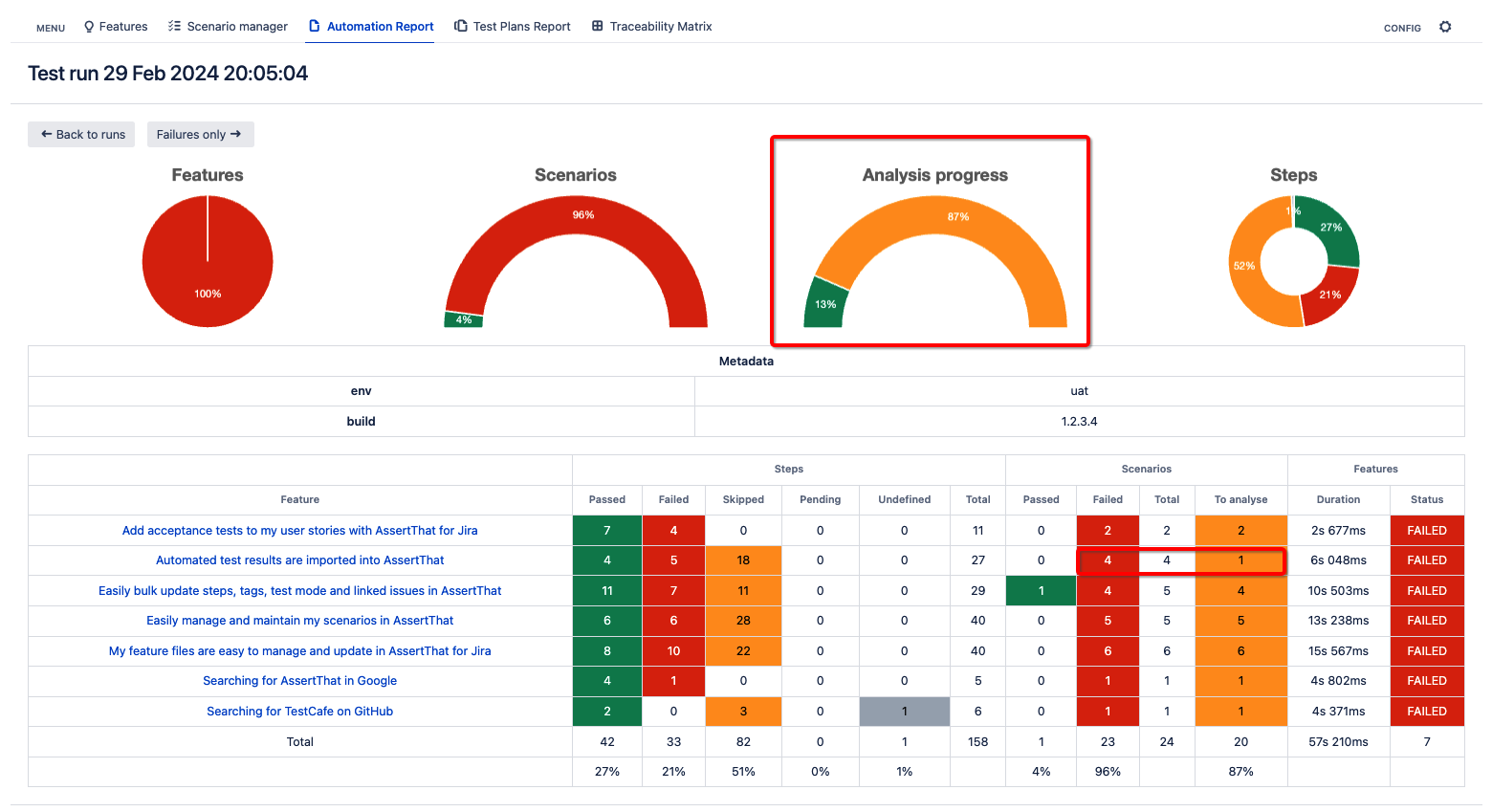Following the import of Automated test reports, AssertThat - BDD & Cucumber for Jira provides a number of features to assist in the analysis of failed test runs:
Automatically link failed test run to defects
Fields to allocate failed tests to individuals for investigation
Add comments to failed tests in test run reports
Failed tests can be access either by going to the failed test report or by viewing all the scenarios in the failed test
Step 1: Access the failed test report by clicking on Failures only, or to view the failures with the passed scenarios click on the features:
Step 2: Select the Failed Exeuction for investigation by expanding to view the steps and start triaging the execution by assigning the failed test for investigation.
Step 3: Select the failed execution for investigation by clicking on the resolution.
Step 4: Add notes and set a resolution status for the investigation, then click on Save
Step 5: Link to existing defects. Start typing the defect and select the defect from the drop down:
Step 6: The linked defect on the Failures Report will contain details of the failing BDD Feature and Scenario.
Step 7: The To Analysis gadgets and stats will be updated to reflect the Executions that have been triaged: